Are you a proud iPhone owner? Do you believe that it is the best phone available on the market and at the moment? Well, a lot of people swear by it, but not everyone knows about the IMEI number that is quite important and can come in handy for different situations. Have you ever heard of it? Even worse, have you ever had to dig it out and solve your situation or issue on the spot? Keep on reading and understand all there is to know about the IMEI number, as well as what are some practical and helpful ways to find it when in doubt.
What is the Apple IMEI number?
Did you know that every iPhone is unique and has a 15-digit IMEI number that identifies on a particular cellular network? This number is important if you need to unlock your phone for a specific and new cellular provider, but also if your phone ends up being stolen. Apple phones & iPods will have their number written out loud & clear, as long as they’ve been purchased at an actual retailer at an authorized store. Keep on reading and figure out all there is to know about the discovery of your IMEI number.
How do you find your IMEI number in 3 different ways
Option 1: Check your settings
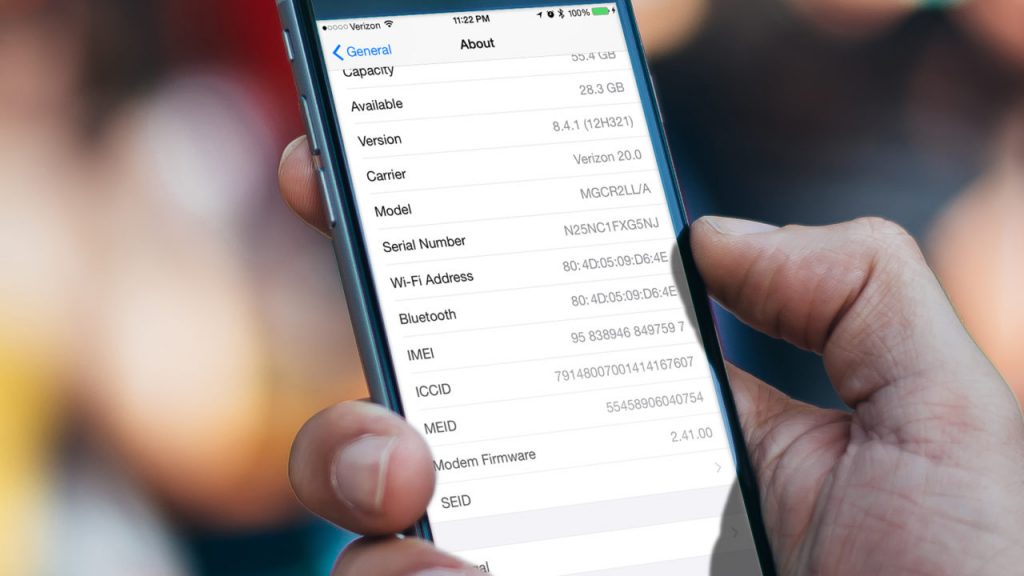
Source: alphr.com
Let’s start out simple and basic, and let’s explore the way that may be the most common & practical for everyone. Here are your steps:
Step 1: Go to your iPhone settings and click on the setting icon. You will want to check out your customizable options.
Step 2: Look at your phone information and find the general feature section.
Step 3: Make sure that you click on the ”about” feature from your selection list. Browse through everything just to make sure that you’re where you need to be: software, serial number, etc features.
Step 4: Find the IMEI number at the about section. It is placed in the middle portion of your screen and you will easily spot it.
Step 5: You can write down the code that you see, memorize it, or take a picture of it. Make sure that you approach it in a way that is most convenient for you.
Option 2: Check the IMEI through the iPhone call screen

Source: 6abc.com
This step is also super simple & easy, as well as quick to do – just be ready to give it a call!
Step 1: Go to your dial keypad feature. Now you should tap the app that has a green phone icon. This icon is also labeled and known as the ”phone” icon, which you will see since it is written at the bottom of the screen.
Step 2: Tap on the keypad that you will notice on the right side of your screen. Click on the ”keypad”.
Step 3: You should call the following number: *#O6#. Press the call button and let it do the process on its own.
Step 4: Now it’s time for you to take note of the IMEI. You will see several different numerical codes that are written all over the screen.
Step 5: You can either write it down in a notebook or make a screenshot with your phone. It is always a good idea to keep a backup option in this case since you never know when & where you might lose your numbers.
Step 6: Finish off the process by clicking the dismiss button and return to your keypad screen. It’s that easy & simple to do.
Option 3: Go and have look in a physical way

Source: jsnewstimes.com
If you haven’t had any luck with these previous two tips (or if your phone doesn’t write out the code even after you clicked the buttons), you can still opt for this solution!
Step 1: You can do this simple step and just look at the backside of your phone. Make sure that you flip the device and investigate its backside, and also remove your phone from its case or cover. You will see a set of alphanumeric combinations. One is also known and presented as the IMEI, just read it out loud to confirm with others around you. Write it down and use it when needed.
Step 2: You can also check out your purchased iPhone box and the one that has your phone stored in it (that is if you still have it to this day). You can find its barcode on the back of the box where you will also see two different kinds of numerical combinations, one of them is the IMEI number. Write it down and use it wisely.
Why is IMEI so important?
Well, after getting the needed number and having it in your hands (literally) you will receive the needed information about the phone in itself. If you are considering purchasing a new (used) phone, you will appreciate this perk. Some information that you will get and enjoy are:
- You will know whether it is fake or original (since a lot of manufacturers create fake phones)
- Its origin and where it was purchased initially
- System version
- Warranty
- Coverage & color
For iPhone, you will get info about activation lock status (Find My iPhone) and also blacklist status. This is quite helpful & practical for a lot of people.
Know where to look & who to trust
In the end, do you feel like you need to know more about your purchased iPhone? Are you ready to investigate and look into your IMEI number? It is always better to be safe than sorry, wouldn’t you agree? This is why you should consider checking out imei24.com. You can enjoy their service, check the blacklist, warranty, as well as blockade status! They will help with your IMEEI number conversion, locked phones, as well as Apple SN check! They have all you need in one place, as well as answers to some of your most common questions.







