Both of these phones are so different in function but so similar in various things you can experiment with. They offer you so many entertaining and creative apps like games, pictures apps, painting apps, NetBet Casino, and so many others. Android and iPhone, the two giant pillars of smartphones, hide exciting features that are worth discovering.
On the Android phoneSay, “Okay, Google” to start searching from any screen
To turn on Google Voice Control, open the app and go to the settings on the bottom right. From there, select Voice and then “Okay, Google Detection,” activating the “From any screen” setting. Now you can say, “Okay, Google” when you want to search and your device will recognize the voice and open the search.
To understand how configurable Android is, you can activate the “secret” developer mode. Go to Settings, then to About, and press “build number” seven times. The device will tell you something like, “now you are a developer!” When this is done, go back to the settings, and you will see something called “developer options.” Do it like a PC
Although you can’t do much to increase the speed of your device processor, you can optimize some functions. Just like computers, Android can shut down functions you don’t need. So, to do something similar to control + alt + delete on the computer, go to settings, then to applications, then to those that are “running” and manually terminate everything that consumes a lot of RAM.
Install a VPN
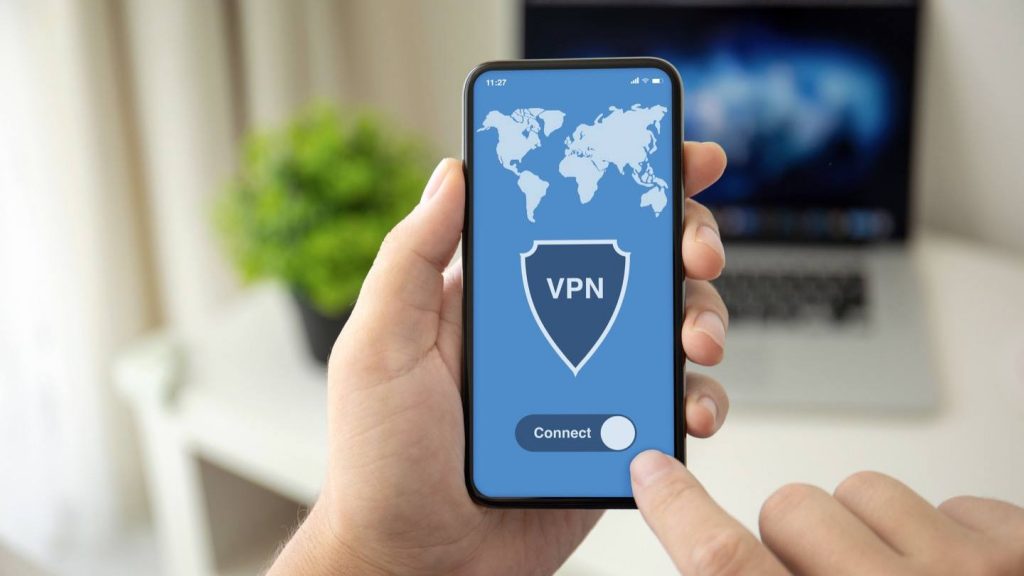
Source: allconnect.com
Virtual Private Network ensures (as on a computer) that your data is secure and private, especially if you use public wireless networks. To install it on the device, go to settings, then to Wireless and Networks, then to More Settings, and click on VPN. Here, click on “Add VPN” and select the type of VPN you want to add. Finally, add details such as account name and VPN server address.
Send files quickly over WiFi

Source: vox.com
Transferring files between devices can be a hassle. But thanks to the Direct WiFi protocol, you can transfer files to another device at very high speeds. First, make sure the other device has WiFi Direct enabled, then go to WiFi settings, select Additional Settings and select the device you want to transfer large files.
On iPhone
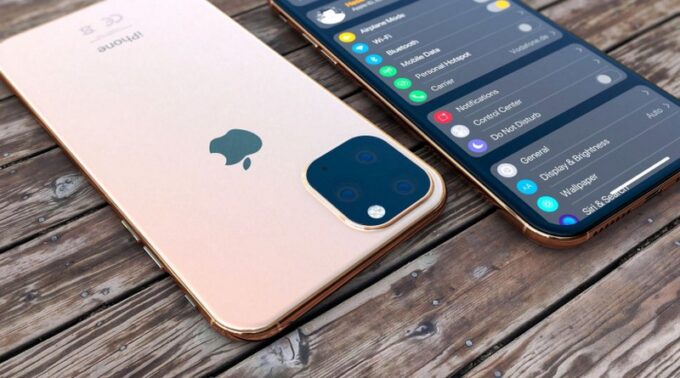
Source: pcpress.rs
Turn on alerts
Do you want to receive alerts without looking at the screen or listening to sounds? Go to Settings, General, then Accessibility, press Audio/Visual, and activate the LED Flash for Alerts, as well as Flash on Silent to “see” the calls when you have your device silent.
Take pictures with the audio button
Pressing the camera button is not the only way to take pictures. There’s an easier way. When you open the camera app, press the volume up button, and your phone will take a nice photo. This function also works with headphones that have a built-in button to increase the volume.
Change the light of your screen
If the white on the screen bothers you, there’s a way to darken it. From the settings, select Display & Brightness and then Dark. If you do not have iOS 13, go to settings again, select General, then Accessibility, Display Accommodations, and Invert Colors. From there, choose either Smart Invert or Classic Invert.
Add the Virtual Home Button to the screen
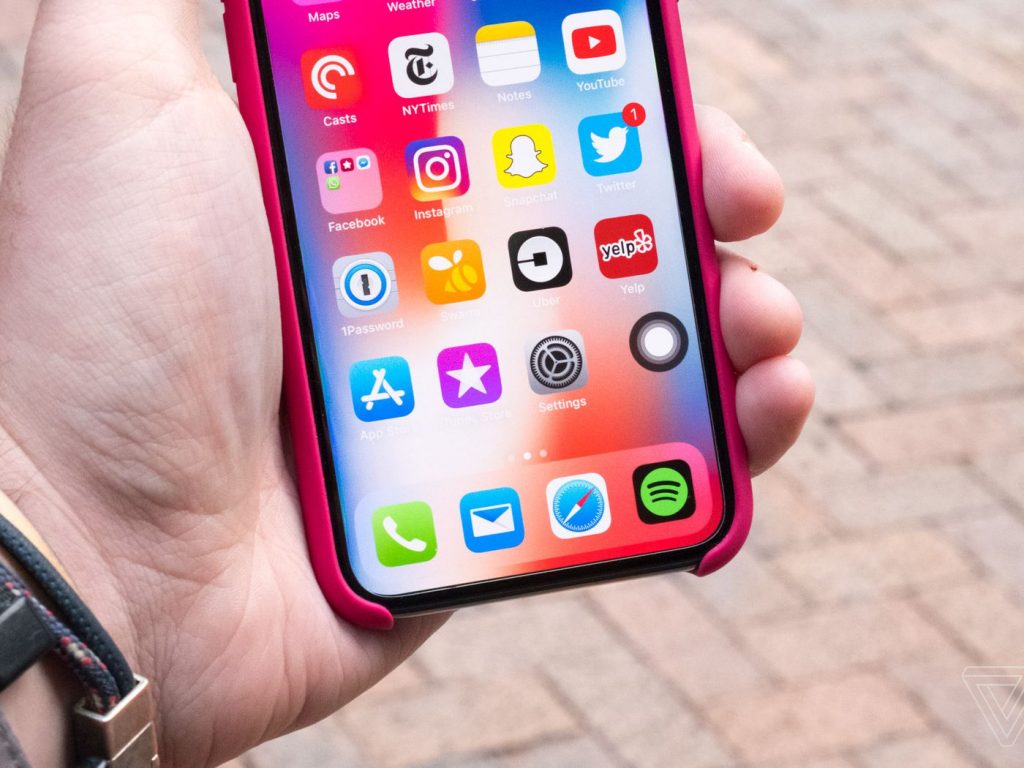
Source: theverge.com
If you have the latest version of the iPhone, you may miss the Home Button. But if you have another model, you may want to have the options and utility of a Virtual Home Button on your screen to have quick access to functions that require a lot of taps in other conditions. To enable it to go to settings, select General, Accessibility, Touch, and enable AssistiveTouch.
Find a stronger signal
Are there times when you become an acrobat with your mobile phone to catch a signal? There is a solution to this. Open the Phone app, type * 3001 # 12345 # *, and make a call. The Field Test screen will load. Click on LTE, then on Serving Cell Meas, and look for the lines srp0 (the current antenna) and rsrp1 (the nearest antenna). Click on the signal indicator on the top left. The lower the number, the better the signal.
Some other cool tips
Silent in hiding, Say goodbye to annoying unknown numbers:
> Settings / Phone / Mute unknown calls
Easily change WiFi
Go to the control center by swiping down in the upper right corner of your screen. Press the WiFi widget until the available networks appear and select the one you prefer.
-You can do the same for the operation of Bluetooth.
Adjust the sounds quickly
If you do not want to press the + and – buttons to adjust the volume on your mobile phone, you can simply press one of the two buttons on the side once and then select the volume you want, sliding your finger on the volume indicator in touch screen.
Write faster
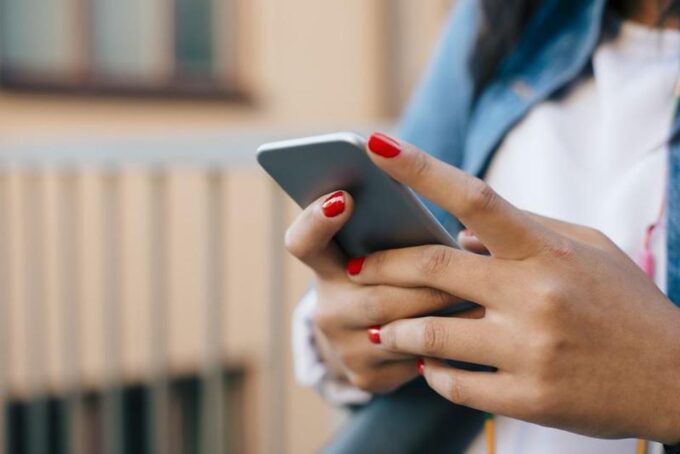
Source: cnet.com
Yes, it is possible! For months now, Apple has allowed users to install external “smart” keyboards such as the Gboard for more functionality. Now, you do not need to go to the App Store to add one. Since iOS 13, all iPhones have it built-in. To write by just dragging, drag and hold your finger over the letter of the word you are trying to type. It may take some time before you get used to it, but when you do, things will get faster.
Change your contact photo
Say that someone wants to save your phone, not have a proper photo or contact with your name and number when receiving messages from you?
Messages app/Select ••• on the right side of the screen/enter a name and add a photo.
Automatically close browser tabs. To not close the tabs one by one and especially not to waste memory for no reason, follow the steps below in Safari. Settings/Safari/Close tabs, and you choose to close them automatically every day, week, month, or leave it as it is.







