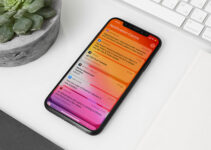Getting quality visual content isn’t always easy, one of the best solutions is to integrate text into your image layout. You need the right photo, a good eye for typography and the message to communicate to the public. In this article we indicate some tips to make this integration more effective.
1. Increase the contrast
The text must be legible and have a high contrast in relation to the background image. If you have a photo with a dark background, choose white for the text (or a light color in any case), otherwise use black or dark-toned text in the opposite case. The contrast rule also applies in relation to the size of the text compared to the context of the image: in the first image, for example, the photo is large and colorful while the text is thin and white. The elements have a uniform and homogeneous overall rendering, but taken individually they contrast with each other.
For a more surprising touch, try using complementary colors, such as blue and orange. Not only will the text stand out effectively, but it will infuse more color into the creation.

Source: pexels.com
2. Make the text part of the image
This advice only applies in certain cases. You need a simple image and a word to work on, or an image where the text itself is part of the image as in the second case.
3. Integrate the text following the visual structure of the image
Is the first thought to place the text in the center of an image? It is not always the correct choice. You have to consider the entire image, otherwise the positioning of the text could mask an important area. A good strategy is to observe the visual flow of the image; do your eyes gravitate towards a certain area? Does the subject of the photo look in a certain direction? That might be a perfect place to put text as it is a natural focal point.
Consistently integrating text into the image layout is one of the most important points. Always insert the text according to logic, avoiding putting it in the fundamental parts of the image such as on the faces of the subjects or on the product you are showing.
4. Blur the image
One of the simplest ways to shift users’ attention is to blur a part of the image. Adding some blur to the background with programs like Photoshop can help make text stand out better. This technique also serves to increase the importance of the concept and product over the rest. You can also remove the background with a background remover like Slazzer.
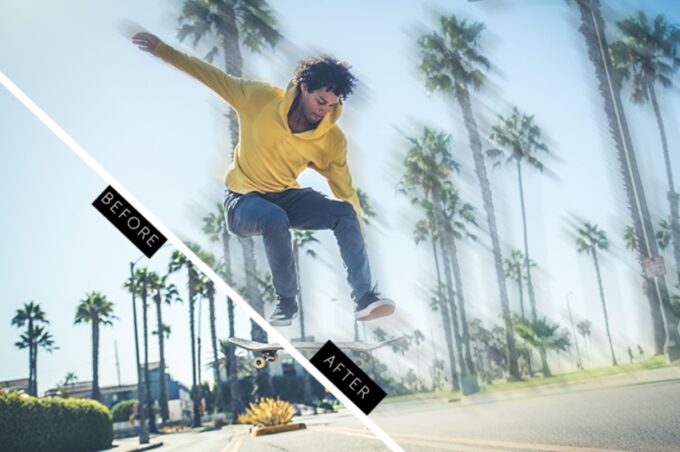
Source: pinterest.com
5. Put the text in a box
When you have images with many colors and differences between light and dark, putting the text in a box becomes essential to make it stand out. Choose a shape that matches the words to be entered and the image. Then select a suitable color to contrast the background, add some transparency and that’s it.
6. Add the text in the background
Another useful tip is to insert the text inside the background of the image. Backgrounds often have a single color and are relatively simple, making it much easier to insert and read any type of text. The final result will be very natural and some slight nuances will help add depth to the image.
7. Increase the text size
If you’re still not happy with your text, try increasing its size. This technique can be applied to both text and image. Size will be the key element in grabbing the user’s attention. Using large images, like the coffee beans above, will help you better apply shades and contrast differences with words, while using large text (becoming almost lettering) will help make it legible on any type of image.

Source: pexels.com
8. Add the color
Adding color stimulates visual interest in the image. The examples above use two different approaches: one uses a contrasting color to underline certain words, while the other uses low contrast tones with the background image. Both techniques can be equally useful for integrating text into the image, in relation to the context and also to the personal taste of the graphic designer.
9. Overlay one or more colors on the original image
One effect that is becoming more and more popular is the use of a color to superimpose on the original image. Choose a color that balances with the background image, using a degree of transparency that allows you to see what is behind without ruining the readability of the text.
10. Simple is better
The universal advice to favor simplicity also applies to designing text and images. Applying too many effects or colors will not help you achieve the main purpose of making the text and image look good, in fact it will give you the opposite effect. When working with images, use simple typography and an equally straightforward image for best results. Remember to keep the most important parts of the image visible and edit the text for maximum readability.

Source: pexels.com
11. Go for a readable font
The font is important it must be chosen carefully. It doesn’t have to be a large font, but better use bold. A thin font is likely to blend in with a transparent background. Sans serif is always welcome, but it all depends on the style and subject. You can also combine multiple fonts in a single image but the advice is to use common families and not to overdo it, do not overdo the diversifications. Same goes for the colors: use the palettes to find the combinations.
12. Effective call to action
The call to action is an important element to consider. We usually deal with simple CTAs such as ‘click here’. If you want the user to click, you should work hard on the copy to be as persuasive as possible. A single word can cause traffic to your site to grow dramatically.
13. Optimization for any tool
It is important that the text adapts to the place where it is published. The message must be the same. Creativity must maintain consistency.
Knowing how to adapt the content to the means of communication in which it will be used is one of the key themes of its success.