If your iPhone isn’t ringing properly, you’re most likely annoyed by all the calls you simply couldn’t answer because you couldn’t hear the tunes. But, before you rush and take it to the nearest repair company, there are some things that you could do in order to try and fix the ringer issue.
So, what are the possible reasons why your ringtone isn’t loud on your iPhone? Fortunately for all individuals that are asking themselves the same question, our guide below could shed some light on the entire topic. Here are some of the most standard problems you’re device might be experiencing and how to solve them:
1. First Things First – Check if The “Do Not Disturb” Mode is on

Source: pexels.com
Though it might be quite obvious, you would be surprised by the number of people who forget to check if the “Do Not Disturb” mode is on. If this particular mode is on, all of your incoming calls won’t appear simply because they’ll immediately be directed to your voicemail. How to see if it’s on? Well, it simply – look at the status bar and see whether or not there is a moon icon on it. If there is, simply swipe to the bottom of the screen, find this specific mode, and end the feature.
2. It May Be Stuck in “Headphone” Mode – Yup, it Happens
I couldn’t believe this was true until it actually happened to me. It’s possible that it simply got itself stuck in the headphone mode, which basically prompts it to think that it’s producing sound, however, the only thing it’ll do is to transmit the tones to a device that isn’t connected such as a Bluetooth speaker or your earbuds. To solve this issue, there are several things you could try, for starters, plugin or connect your headphones to the port and remove them once you do.
Doing this should prompt the software to recognize that nothing is attached to it. Besides this, you should ensure that it didn’t get connected to a different audio device, which you can do in the Control Center. Simply press the Airplay icon and if there is anything else selected then your phone, choose your device. Lastly, if the first two methods didn’t work, try turning the “Airplane” mode off and on from the Control.
3. See if The Customized Contact Tunes Ringtones Are Functioning

Source: pexels.com
If you’re like me, you probably use the customization features your receiver offers to the fullest. However, this can create some problems with the tunes, more specifically, if you set custom ringtones to some or all of your contacts, the tunes you opted for may not be functioning properly. You can solve this by simply deleting the music file in question and adding another one for the contact you want. If this is the problem that’s been bugging you, you could choose a new tune for free at free100ringtones.com.
4. The Contact Might Be Blocked From Reaching You
Every single iPhone and Android gadget will allow you to block the people that you want, which is quite beneficial when it comes to avoiding marketing agencies and spam callers. To ensure that you didn’t block someone by mistake, open the Settings. From there, head to Phone, and once there, press on Call Blocking. A list will appear and from there you can see whether or not you accidentally blocked someone from calling you. Simply swipe to the left, press Unblock, and that’s it!
5. “Silent” Mode Might Be on

Source: pinterest.com
Another thing that often happens to me – especially when I play games on my phone – is that it accidentally turned on the Silent mode by interacting with the switch located above the keys on the side. It has to be near to the screen in order for it to be turned off, which means that if it’s down, the tunes will be set to silent. Luckily, solving this issue is quite easy and all you’ll have to do is to return it to the right position.
6. Check if The Volume And Speaker Are Set
Of course, you’ve probably checked this immediately after you started missing calls, nonetheless, it’s worth mentioning. Test and see whether or not your iPhone is set to the loudest volume. To do this, simply push the volume up key located on your device until you’re able to hear something. Doing this will allow you to test out the speaker on your device and if you don’t hear anything, even after you’ve played some music or a video, you might need to get your device serviced.
7. Try Restarting Your Device
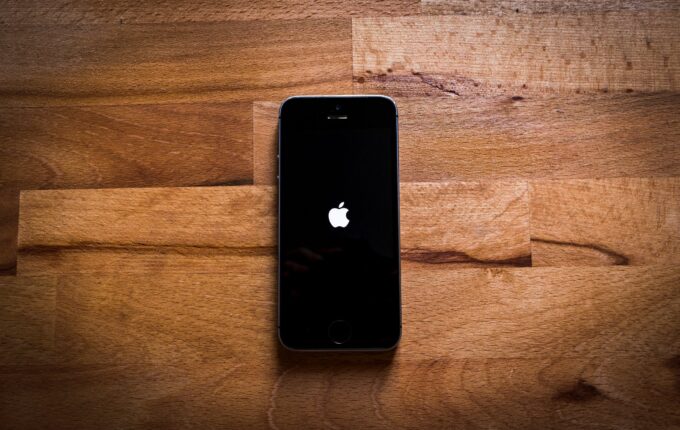
Source: pexels.com
If your device recently updated, there might be some software bugs that have been diverting it from working properly. Now, you cannot check and see whether or not this is true, which is why the only solution to get rid of this problem is to restart your device. Thus, if your software has been slow recently and if the sound and/or speaker isn’t functioning properly, consider restarting it to fix the problem.
8. Take it to a Repair Company
Last on our list isn’t a solution that you can do by yourself, so, if everything from our list above fails, and if there is no information online that could help you determine what is wrong with your device, you might have a hardware issue such as a malfunctioning speaker of a destroyed port. Because of this, you’ll need to get it serviced and keep in mind, you’ll want to take it to a company that is licensed and experienced at fixing this particular brand.
Conclusion
As you can see, there is a wide range of reasons why you may not be able to hear your iPhone ringing. Keep in mind, before you take it to a repair company, go through our list above, simply because you’ll want to check and see whether or not you can fix the problem by yourself. If you end up fixing it, you’ll be saving yourself a lot of money.
Since you now know why the ringtone on your iPhone may not be functioning, don’t lose any more of your time. Instead, take your device, go back to the beginning of our how-to guide, and start with the first repair method we mentioned – which is ensuring that your device isn’t in the “Do Not Disturb” mode.







