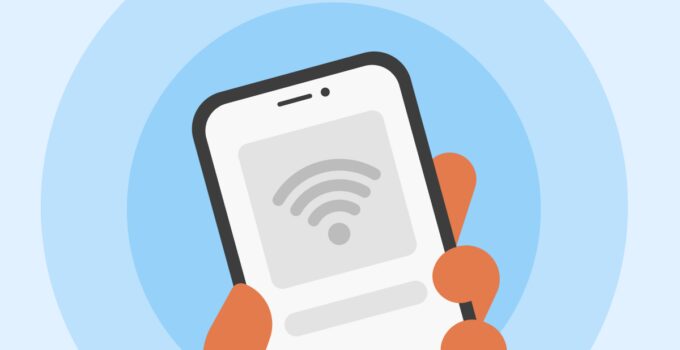Cell phone connectivity issues can frustrate even the most patient users. Whether it’s poor signal reception, Wi-Fi problems, or intermittent mobile data drops, these challenges impact daily tasks. A few simple steps and checks can resolve most of these problems. This guide covers practical solutions to help users troubleshoot their phones efficiently and get back to being connected in no time.
By the end of this guide, readers will have a clear path toward identifying and fixing common cell phone connectivity issues. Let’s break down the steps.
Key Points:
- Check signal strength and location.
- Restart the device to refresh connections.
- Reset network settings for Wi-Fi or data issues.
- Update software to ensure compatibility.
- Remove and reinsert the SIM card.
- Contact carrier for account or network issues.
1. Check Your Signal and Coverage
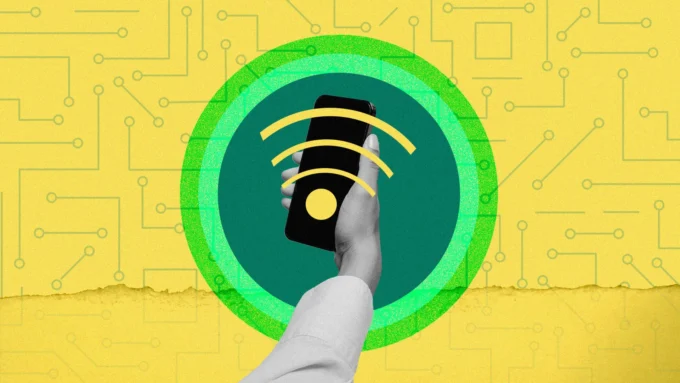
Source: pcmag.com
When cell phones lose connectivity, one of the first things to look at is signal strength. Poor signal reception is usually tied to your location. Buildings, tunnels, or even rural areas might interfere with the connection. Check the signal bars on the screen. If they are low, moving closer to a window or going outside might help. Signal issues are often not the fault of the device but the environment or provider coverage.
Sometimes, physical damage can disrupt phone signals. Make sure that your device is physically protected. Products like maskice i futrole za mobilni can prevent damage and safeguard connectivity components.
2. Restart the Phone
Restarting the device can fix temporary glitches or bugs that prevent connectivity. A simple power-off and restart might refresh the phone’s connection to the network. It’s recommended to do this before diving into more complicated fixes. Many users overlook this solution, yet it frequently resolves minor software glitches that might cause network disconnections.
3. Reset Network Settings
For users facing Wi-Fi or mobile data issues, resetting network settings can be an effective solution. This restores default network configurations, including Wi-Fi networks, Bluetooth devices, and mobile data settings. Though this step will erase saved Wi-Fi passwords, it can fix network-related issues. To reset network settings, users can go to the phone’s settings menu, usually under ‘System’ or ‘General Management,’ and select the network reset option.
4. Update Your Phone’s Software
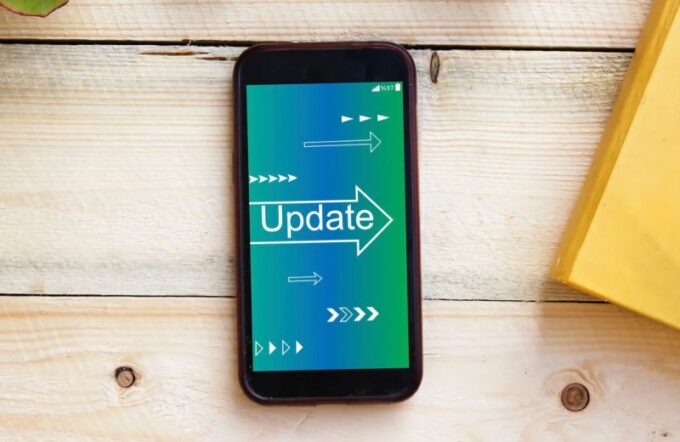
Source: fixmymobile.com.au
Sometimes, a simple software update can resolve connectivity issues. Cell phone manufacturers release updates regularly to fix bugs or enhance the device’s performance. Go to the phone’s settings and check for any available updates. Running the latest software helps ensure that the phone is compatible with network updates from service providers.
Ignoring software updates might result in the phone losing connection to a provider’s upgraded network infrastructure, leading to poor signal reception or dropped calls. Always check for updates whenever experiencing connectivity problems.
5. Remove and Reinsert the SIM Card
Issues with mobile data or calls can stem from a loose or faulty SIM card. Removing the SIM card, cleaning it gently, and reinserting it can sometimes resolve the issue. Make sure the SIM card is properly placed and check for any visible damage. If the phone doesn’t recognize the SIM card, it might need replacing. Contacting the carrier for a new SIM card may be necessary if the card is damaged or outdated.
6. Check for Carrier or Account Issues
Service providers perform maintenance or experience outages that can interrupt service temporarily. Check the carrier’s website or contact customer support to see if there are any network outages. Also, unpaid bills or issues with the user’s account can result in service interruptions. Verifying with the carrier can quickly clarify if the problem lies on their end.
7. Manage Wi-Fi Connections
If the issue is with Wi-Fi connectivity, several factors could be at play. First, ensure the router is functioning properly by testing another device on the same network. If other devices connect without problems, the issue lies with the phone. Disconnecting and reconnecting to the Wi-Fi network or forgetting the network and reconnecting can help. For stubborn cases, restarting the router might be necessary.
Wi-Fi signal interference from other devices or walls can also reduce connectivity. Moving closer to the router or removing potential obstructions can often improve the connection.
8. Disable Airplane Mode
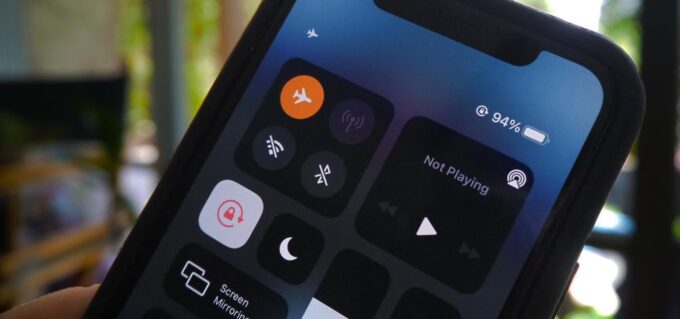
Source: ios.gadgethacks.com
Sometimes, Airplane Mode gets accidentally turned on, blocking cellular connections. Airplane Mode disables all wireless communications, including mobile networks, Wi-Fi, and Bluetooth. Check if Airplane Mode is on by swiping down from the top of the screen and ensuring the airplane icon is not selected. If it is, tap the icon to turn it off and restore connectivity.
9. Check for Data Roaming Settings
If a user is traveling abroad or in areas without their carrier’s coverage, data roaming might need to be enabled. While roaming fees can apply, enabling data roaming allows the phone to connect to other available networks. Go to the phone’s settings and navigate to ‘Connections’ or ‘Mobile Networks’ to enable data roaming. However, make sure to check with the carrier regarding any extra charges that might apply.
10. Hardware Problems

Source: icityrepair.com
If none of the above solutions work, the issue may lie within the phone’s hardware. Antennas, internal connections, or other physical components may be damaged. If users suspect a hardware issue, it’s best to consult a professional repair service.
Many times, a quick diagnostic from a technician can reveal problems that software troubleshooting cannot.
FAQ
1. Why does my phone lose signal in certain areas?
Signal issues are often caused by location. Tall buildings, tunnels, or rural areas can block cell signals. Moving to an open space usually helps.
2. How do I know if my SIM card is causing connectivity problems?
Remove and reinsert the SIM card. If the phone does not recognize the card, it may be damaged or outdated. Contact your carrier for a replacement.
3. How can I fix my Wi-Fi connection if my phone keeps disconnecting?
Check if other devices connect to the same Wi-Fi. If they do, restart the phone or forget the network and reconnect. You can also reset the network settings.
4. What should I do if my phone shows ‘No Service’?
First, restart the phone. If the problem persists, check for carrier outages. If none, remove and reinsert the SIM card or contact the carrier.
5. Why is my phone not connecting to mobile data?
Ensure mobile data is enabled in settings. If traveling, check if data roaming needs to be turned on. Reset network settings if the issue continues.
Conclusion
Connectivity issues can be inconvenient but are often solvable through a few simple steps. From checking signal strength to resetting network settings or contacting the carrier, the solutions above provide a clear approach to fixing most common connectivity problems.
It’s important to stay updated with software, inspect SIM cards, and ensure good network coverage to avoid these issues in the future.