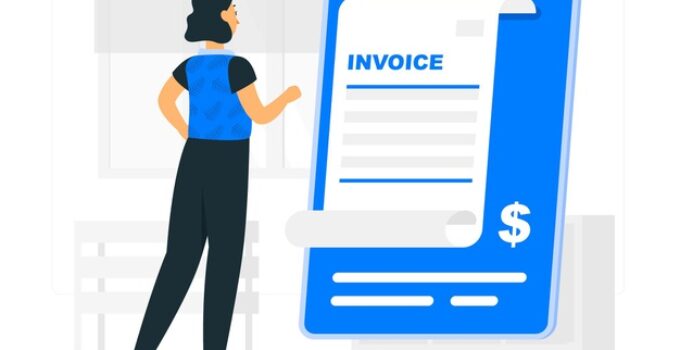No matter if you’re an owner of a smaller, medium, or large corporation, you must learn and understand how to produce invoices. And, since we live in the era of technological innovations and advancements, there are various online tools and platforms that you could utilize for making these documents, including Google Docs.
However, if you never had to make an invoice by using this platform before, you may be wondering – how can I properly do it? Fortunately for all people that are wondering the same thing, the article below will shed some light on the entire topic. Let’s take a closer look at the how-to guide featured below:
Step 01: Create or Enter Your Google Account
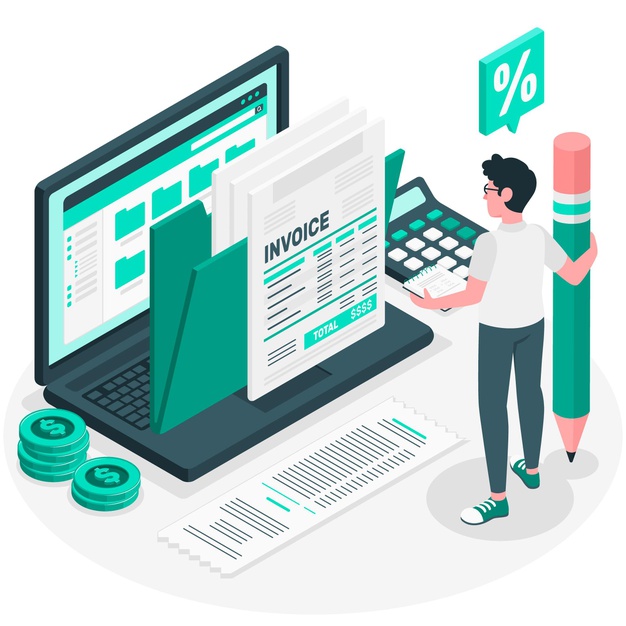
Source: freepik.com
Before you do anything else from this list, one of the first things you have to do to begin creating invoices is to either create an account or access your existing Google account. Hence, go to Google Docs and sign-in by utilizing the info you opted for using. Keep in mind, if you utilize Gmail for sending emails, you could utilize the corresponding login details for Google Docs, which implies that you won’t have to make a new account.
Step 02: Access The Templates

Source: freepik.com
Once you log in or once you create your account, you’ll automatically be taken to the homepage of the platform. When you’re there, you’ll see a category at the head of the page titled ‘The Template Gallery’. If you open it, you’ll be capable of seeing a wide range of universal templates that you could use for creating a wide range of documents. To make the list of templates shorter, you need to use the search tab to find what you need. Simply type ‘invoices’ and you’re good to go.
Step 03: Opt For a Template That You Wish to Utilize

Source: freepik.com
Besides using the universal templates, you could also use different ones such as the ones featured on bildu.com or you could pick to browse through the ones offered by the platform. Keep in mind, you’ll have to pick one that features all the specifications you require, and more importantly, you’ll want it to have a layout that fits your organization’s branding. You should click on the template to see how it would look like as a whole document, and if you need to choose a different one, simply click on return and continue browsing.
Step 04: Save The One, You Opted For

Source: freepik.com
If you found the template you like for your bills, your next step is to save it to the ‘Drive’ in order to utilize it as blank paper. You’ll have to give it a title by simply pressing on ‘Title Box’ located in the uppermost left corner of the template you picked. When you hit enter, you should be capable of renaming it, and when you’re finished, you should ensure that you save it to the Drive.
Step 05: Generate The Bill
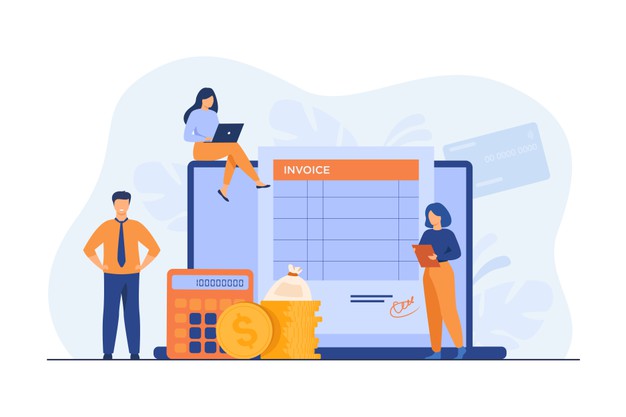
Source: freepik.com
Whenever you want to generate an invoice by using this particular platform, you must open a blank template and then choose ‘File’, this will give you various options to choose from, however, you should click on ‘Make a Copy’. By doing this, you’ll ensure that you start with a blank paper every time, which means that you won’t make the mistake of saving it over a bill that you already made for a previous customer.
Step 06: Edit it Properly

Source: freepik.com
Once you have made a copy of the blank document, you should change all of the fields that are included in the paper in order to reflect on the details of the invoice. You must ensure that you add the most important information including your company’s logo, all of your contact details, the contact details of your client, the bill number, a list of services and/or products you provided to your client, the total amount that needs to be paid, the due date of the payment, as well as all the payment terms and conditions.
Step 07: Opt For The Naming Convention

Source: freepik.com
If you want all of the documents to be categorized and properly filed in the folder in your Google Drive, you must opt for a standard naming convention. One of the most common methods for doing this is to file them by using the invoice number, as well as their names and the date the document was sent. For instance, if the receipt number is ‘29’ from November 2024, you should name it like this ‘Invoice 29 + 2024 + the customer’s name’.
Step 08: Send it!
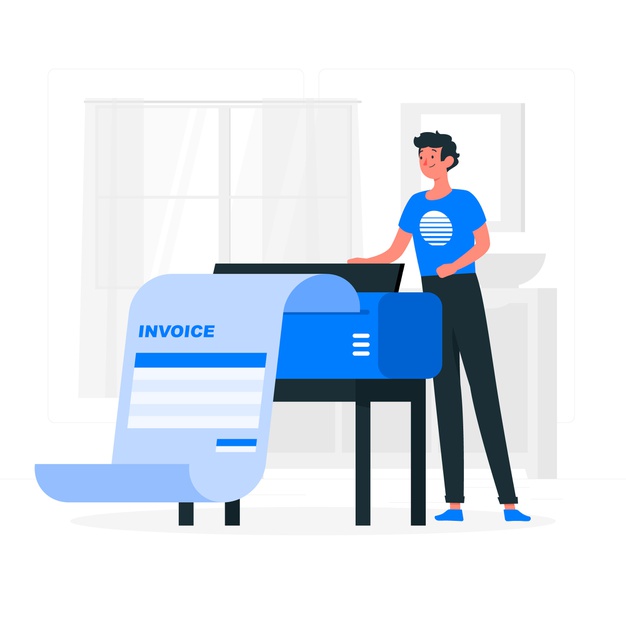
Source: freepik.com
When you have completed all of the aforementioned steps and when you’re happy how your document looks like, you could share it with your client. Now, there are two ways that you can do this – firstly, you can print it and send it by mail to them, or if you want to make things easier, you can simply press on the ‘Share’ button, enter the email of your customer, compose a polite note, and then simply press the ‘Send’ button.
Before we conclude this article, there is one more thing worth mentioning, especially since it’ll allow you to properly generate your invoices. You must ensure that they are professional-looking, but more importantly, you must ensure that they’re all correct, which means that you need to make sure that all of the information you added is correct. By doing this, you can guarantee that you get paid on time, but more importantly, you’ll make sure that you don’t create any conflicts and problems between your organization and your clients. Hence, always double-check all of the information.
Conclusion
Although a lot of people think that it’s difficult to create a bill in Google Docs, it’s actually extremely easy. Besides being easy, it’ll also ensure that your invoice looks professional, and more importantly, you’ll guarantee that your clients get their invoices on time, which means that you can get paid on time.
So, now that you know all of the steps that you’ll have to take, you shouldn’t lose any more of your time. Instead, you should remember all of the tasks mentioned above, open up your Google account, and then try creating an invoice in an easy, professional, and quick way.