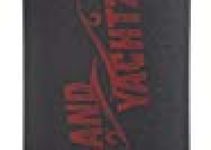Hi friends, today we are going to talk about the Chrome err_connection_reset problem in this article. If you experience this problem on your device, you should read this article to the end. We shared working methods and simple ways to solve the problem. Without wasting time, let’s get started.
ERR_CONNECTION_RESET error in Google Chrome fixed [Step by Step]

It happens to almost everyone that when we try to visit a website in our browser instead of visiting the website, we get an ERR_CONNECTION_RESET error that tells us that the website you are trying to visit is unable to establish a stable connection to the target website you want to visit.
In this tutorial we will show you how to correct the error: err_connection_reser chrome. You can see this problem in Google Chrome, which means that your Chrome browser cannot connect to the website you are trying to connect to, and there may be many reasons for this. See some reasons below.
- Your ISP has blocked access to the website.
- Or your internet connection was interrupted.
- Or your device has incorrect network settings.
You should be aware that the problem with Err_Connection_Reset is caused by changes in the registry or network settings. And you should also keep in mind that this problem does not occur with every website you try to visit, because some websites work and others don’t. And if you encounter this Err_Connection_Reset error in your browser, you have nothing to worry about, because it can be corrected by a good troubleshooting.
To correct the Err_Connection_Reset chrome error
We would like to tell you that before using these methods to solve the problem, you should check the following two points:
To fix the Err_Connection_Reset error in Chrome
- Before using any of the methods described in this article, make sure that your Google Chrome browser does not have the Err_connection_timed_out error.
- You will then need to create a restore point to back up all your important data before using a method to protect it in case something goes wrong.
Setting the maximum transmission unit (MTU)
- The first step is to press the Windows key and the R key on the keyboard at the same time.
- Run now opens on your screen. Type ncpa.cpl and click OK.
- The Network Connections tab will then appear on your screen. Check and write the name of your active wireless network connection.
- Now click together on windows + X and then you have to click on the command line (admin).
- Then you need to select the command below:
Note: You must replace the name of your network with the actual name of your network you wrote earlier.
Netsh IPv4 interface set, name sub-interface network connection 4 mtu = 1472 Store = persistent)
- And when the order is entered, you must check whether the error has disappeared or not.
If you still find an error, you should continue with the rest of the method. You can try the following method that is sure to suit you.
Clear Browser Cache
The first step is to open the Google Chrome browser on your device and then press Ctrl + H to open the History tab.
Now select the option Delete browser data.
Also check : How to fix the BSOD ATTEMPTED SWITCH FROM DPC error in Windows 10?
Now make sure that Obliterate is selected to start the time.
Then select the following items:
- Cookies and other bus and plug-in data
- Search password history
- Images and files cached
- Download history
- Autocompleted form data
When they are all selected, click on the Clear Browsing Data option that you can easily find on the screen. If you do, the data will be deleted shortly.
You now need to close the Chrome browser and then just restart your device.
All you have to do is check if the err_connection_reset chroma is solved or not.
Deactivating the proxy
- First, you need to press the Windows and R keys simultaneously, which opens the Run window on your screen. Now enter the file inetcpl.cpl and click OK.
- After this step, the internet pages on your screen will open. You should then go to Connections and click on Local Area Network Settings.
- Now deselect the option Use a proxy server for your local network and select the option Detect settings automatically.
- In the last step, click on the OK button and then on the Apply button. Finally, reboot your computer system.
Chrome Update
Make sure the Google Chrome browser installed on your device is up to date with the latest version. If it is not updated, follow the steps to update Google Chrome.
- The first step is to click on the Google Chrome menu/
- Then click the Help button and then click About Google Chrome.
- Chrome will now check for the latest available updates. And if an update is available, click the Update button and update to the latest version.
- And in the last step, all you have to do is click the Restart button to apply the available update.
Chrome Browser Reset
- You first need to open the Google Chrome browser on your device and then the Google Chrome menu will open.
- You should now click on Settings and then display Advanced Settings.
- After this step, click the Reset Settings button under Reset Settings.
- In the last step, all you have to do is restart your browser and check whether or not your browser error has disappeared.
Last words: In this article we have shared a number of simple and effective methods to easily solve the problem of the Chrome err_connection_reset. However, if you have any questions on this subject, please respond below. We will respond to each comment very soon. Share this article with your friends who want to know more. Thank you for visiting our website.
The message How to correct a chrome error [100% fix] first appeared on .
Related Tags:
how to fix err_connection_reset,err_connection_reset in mobile,how to fix err_connection_reset error,error connection reset chrome,teamviewer err_connection_reset,err_connection_reset localhost,err_connection_reset isp,roblox err_connection_reset