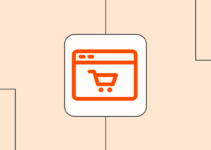There are certain activities and processes that your computer needs to perform every day. These might not cause it to overheat but certain applications and websites might. They could get it all warmed up and unnecessarily so. You should know when your Mac PC heats up and how to solve that problem. If you have been facing such issues frequently, do go through this post to fix them fast:
1. Activate The Activity Monitor
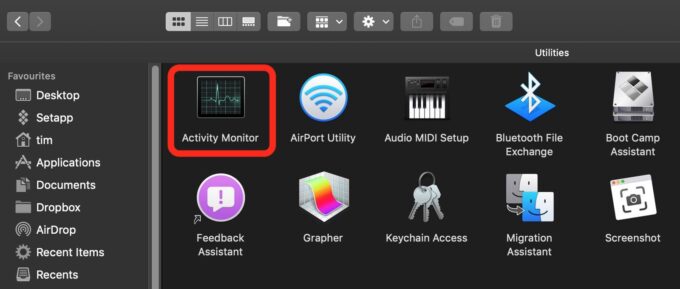
Source: macrumors.com
The activity monitor is going to tell you how much of your memory is being consumed and by what all apps. You might have a particular app running in the background that consumes a lot of your CPU power and energy. This could be leading to unusual heat in your system. You can find the activity monitor in the utility folder. Usually, people do tend to keep it on the dock so that it gets them access to all the useful statistics related to the CPU and its usage. You can do the same and make sure that none of the programs that suck up all the energy of your CPU get opened up again and again.
2. Resetting The SMC Might Work
Resetting the SMC is a great way to cool down your system. You will start by going into the Apple menu and then shutting it down. You will then unplug the power cord and wait for at least 45 seconds. Plug the power cord back in and wait for 5 seconds. Now press the power button to turn on your machinery. This will give your system enough time to cool down and you should be able to function normally after this.
3. Run A Hardware Test

Source: unsplash.com
The heating problem could be a result of some glitch with any of the hardware components of your Mac PC. If any of these components fail to function appropriately, it may result in overheating of the equipment. You will have to first detach all the peripherals that are connected to your computer and turn it off. Wait for 20 seconds and turn on the computer again. Press the D alphabet key on the keyboard. You will enter the Apple diagnostic tool which is also called the Apple hardware tool on the screen. Now, all you have to do is put your computer under-diagnosis. You will be required to update a few settings and patches and your heating problem will be fixed.
4. Is Something Wrong With The Fan?
If you see that your Mac is overheating, it could be due to a faulty fan. You will also notice that the apparatus is making more noise than it usually does. Although the fan always remains on but suddenly it would start running faster and making more noise. This means that the fan is working harder to cool off your machine. In some cases, you may have a broken fan and you might not even know it. The only way to solve this issue is to replace the fan entirely.
5. Disable Flash Right Away

Source: cleverfiles.com
You should also know that your Apple PC and Adobe Flash do not work well together. They are not compatible with each other so if you are using YouTube a lot whether it is for uploading a few videos here and there or probably consuming content for entertainment purposes, you might find that your PC turns hot a lot. You should disable Flash when you are not using su wchebsites. You can learn more about Apple/Mac compatibility and speed issues here.
6. Clean Up Your System
Heating issues in your Mac could also be due to a lot of clutter in your storage. If you haven’t deleted all the unnecessary and duplicate files for a long time, you should do that right now. There is plenty of storage in your computer but when you have files piling up and taking up the major portion of it, your system is going to start heating up. It will also become sluggish and the overall performance of your computer will deteriorate. When you have too many files and clutter on your system, it also results in an unusual battery drain. The RAM also takes a hit and this impacts your productivity directly. Make sure to remove these files regularly to prevent any heating problems with your Mac.
7. Are You Using A Fake MacBook Charger?

Source: flickr.com
The usual charger that comes with a MacBook includes three parts which are the AC power cord, the MagSafe connector, and the power adaptor. If you have invested in something by another brand or third-party provider which is mostly generic, it is going to cause heating problems in your system.
Look for original parts if you aim to replace any of the old components that you have received with the original package. The best approach is to go to the official store to buy Apple components and spare parts. Do not be lured in by discounts and low prices.
8. Becoming More Careful With Your Computer Habits
Every piece of equipment that you have in your house is probably going to have a few limitations. Certain computers and peripherals are not meant for heavy-duty processes and a large number of tasks. If you still hold on to your 2010 model, it might not be as efficient as the latest MacBook Pro. So inadvertently, you might be putting a lot of stress on an old machine that runs on probably just 2GB or 3GB of RAM.
Combine that with a spinning hard disc and you have a recipe for a slow brewing soup. The best fix for this is to use your machinery wisely. Understand the hardware configuration of your Mac before you put it through so much stress and tasks. You may decide to upgrade your memory and graphic card if the system allows you to do that. Reduce all the animations and special effects on your screen to save more memory. This should get you throughout the day without heating up your system.
9. Remove All Your Heavy Apps

Source: unsplash.com
Your Mac PC might not be made for some of the heavy apps. For example, if you are into video editing, some software applications might be taking up too much of your CPU power and RAM. The best approach is to either look for lighter options of the same app or uninstall those applications altogether. These few quick tips should be able to cool down your computer significantly.