There is no phone like iPhone and there is no product like the Apple one and we mean this in every way possible.
Some love it some hate it and we guess that is a normal thing for any product or thing. It will either sit with you instantly or you will hate it and find a million reasons why it shouldn’t be used. This is what happens with pretty much all Apple products. Some love them and would defend them with their life while others couldn’t possibly hate it more.
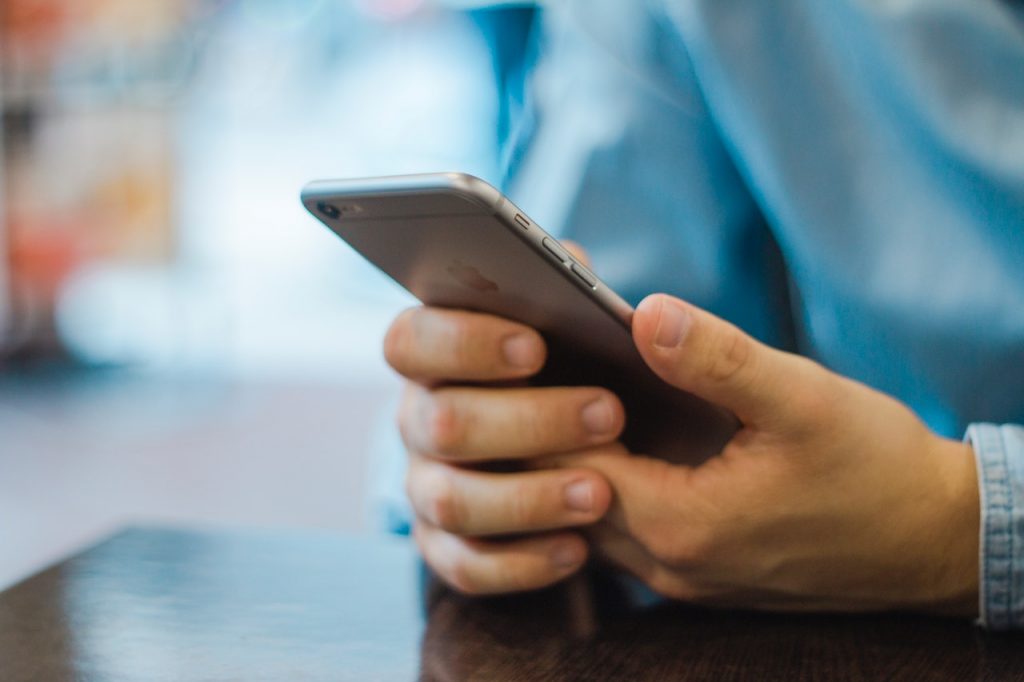
Source: pexels.com
Every brand and every product has its problems. This comes with new ideas, with new tech that you rushed to get out to beat the competition. It is simply imminent, and we all understand this. But some problems are more serious than others that can be fixed with a patch or something similar.
If you are an iPhone user then there are few things that you know about and White and Black screen (of death) problems are the most persistent ones. This article today will tell you how to fix those problems and if you click here you can find out a lot more detail about these.
White screen of death

Source: pexels.com
This will be a simple step-by-step guide that will explain how you can resolve this problem yourself.
- First of all, before you attempt anything more complicated let’s rule out the obvious possible culprit. There is a trick that worked for some and it’s so easy it’s ridiculous – use three fingers to double-tap the screen. Yes, it’s ridiculous and it’s not possible that it can be that easy but it worked for some. Just recall any of your other fixes where the simplest solution was the one that worked in the end. Believe it or not many of these little “dumb” tricks are what eventually work.
- If the first step didn’t work next on the list is the Hard Reset of your phone. The White screen of death is a bit limiting when it comes to your options because you can’t access the settings menu, but Hard Reset can be done without the settings menu by pressing and holding the sleep/wake button and the home button together at the same time for 15 seconds or until you see the Apple logo on your screen.
- If step 2 isn’t working we move on to the advanced Hard reset method that includes the same from above but this time you have to hold the volume up key as well. So what you do is press and hold the sleep/wake button, the home button and the volume up rocker and keep it pressing until you see that sweet bit apple logo pop up.
After you succeed and the problem disappeared immediately go to your settings menu and turn the Auto-brightness feature off. For some reason, many users reported that after they did this the white screen never returned. - This step is for a bit tech-savvy one out there. Why? Well, it means that you would have to open your phone and remove its battery. It’s a bit fiddly job of removing some screws before battery removal and you would have to have some specialized tools for that. If you are not comfortable with doing it yourself ask someone that knows how to do this safely.
- DFU mode and Factory reset is your last resort and it should be avoided if you don’t have a backup of your data because after this you may lose it. For this, to work you have to have the latest version of iTunes and connect your phone to your computer. After that press and hold the sleep/wake button for three seconds, now press the Home button and sleep/wake one at the same time for 10 seconds, release the sleep/wake button but keep pressing the Home one for another 15 seconds and then you should see a dark screen which means that you are in DFU mode. From there select restore and set up your iPhone as a new device.
Black screen of death?

Source: pexels.com
Those of you who experienced this problem know how this can be sometimes painfully frustrating and other times unbelievable easy to fix. This Black screen of death is what most iPhone users experienced at least once and can be caused by a system problem, a bad or good App that simply crashed or some sort of hardware fault.
- Step one is again to start with the most obvious thing. Try and charge your phone because the Black screen problem could be due to a dead battery. Plug it and try and turn it on to see whether it has any life in it still. If the battery is the problem the phone will light up and display the dead battery icon sometime after you plug it in.
- App crash can occur and can be a culprit that causes this problem. This isn’t that rare thing and this can be solved somewhat easily. What you need to do here is to force your phone to restart with a button combo that varies from one model to another but it comes down to pressing and holding the sleep/wake button and the home button together for at least 10 seconds, or by pressing and holding the sleep/wake button and volume down button for 10 seconds. Some can be restarted by pressing volume up and releasing, then volume down and releasing and finally press and hold the side button until you see the Apple logo appear.
- If the first two solutions don’t help then there could be a system or iOS problem. To fix this you have to restore your iPhone to factory settings and you can do that by connecting your phone to the computer that has iTunes on it. Launch iTunes and from there navigate to your phone summary and find a button that says restore iPhone. This is a step that might risk your data so make sure it is all backed up to prevent any losses.
- The last step is difficult and if the previous three didn’t work then it is likely that you have a real hardware problem that will be hard for you to detect and deal with. This means you will have to take your phone to a certified Apple repair shop and have it checked out and possibly repaired.







